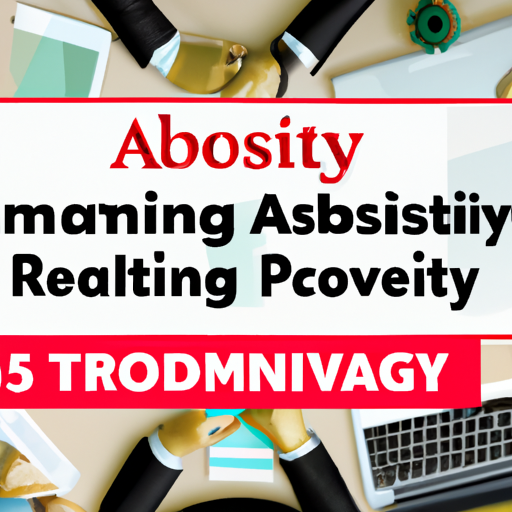Unlocking Efficiency: Automate Tasks in Adobe Software Tips
In today’s fast-paced creative industry, maximizing efficiency is crucial. Adobe’s suite of powerful software, including Photoshop, Illustrator, and InDesign, offers a wide array of automation features that can save you countless hours. Whether you’re a graphic designer, photographer, or marketing professional, understanding how to automate repetitive tasks in Adobe apps will help streamline your workflow and let you focus on the creative aspects of your projects.
Why Automate Tasks in Adobe Software?
Automation in Adobe programs isn’t just about saving time—it’s about reducing errors, standardizing processes, and freeing up your mental energy for creative problem-solving. Here are some key reasons to leverage automation:
- Increased Productivity: Perform repetitive actions with a single click or shortcut.
- Consistency: Ensure that processes like batch image editing or document formatting are always uniform.
- Error Reduction: Minimize manual mistakes by using pre-set actions and scripts.
- Enhanced Creativity: Spend less time on routine tasks and more on design and innovation.
Top Automation Tools in Adobe Creative Cloud
Adobe’s ecosystem is packed with automation capabilities. Here are some of the most powerful tools and features across popular Adobe applications:
- Photoshop Actions: Record and play back a sequence of steps. Perfect for applying consistent effects, resizing, or exporting images.
- Illustrator Scripts: Use JavaScript or AppleScript to automate complex vector tasks, like batch exporting or generating patterns.
- InDesign Data Merge: Automate the creation of personalized documents such as business cards, catalogs, and mailers using data sources.
- Batch Processing: Use Adobe Bridge or built-in batch commands for bulk file conversions, renaming, and processing in Photoshop and Lightroom.
- Creative Cloud Libraries: Share assets and templates across projects and teams for consistent branding and design elements.
Step-by-Step: Automating Tasks in Adobe Photoshop
One of the most common automation tasks is using Photoshop Actions. Here’s a quick guide to get you started:
- Open the Actions panel (Window > Actions).
- Click the New Action button and name your action.
- Press Record and perform the desired sequence of edits.
- Click Stop when finished. Now, you can apply this action to any image with a single click!
- For batch processing, go to File > Automate > Batch and select your action and target folder.
Tip: Combine actions with batch processing for powerful workflow automation in Adobe Photoshop!
Automating in Illustrator: Harness the Power of Scripts
Adobe Illustrator automation is best achieved through scripting. While actions work for basic tasks, scripts allow you to automate complex operations, such as generating grids, renaming layers, or exporting multiple assets.
How to Use Scripts in Illustrator
- Download or write a JavaScript (.jsx) file tailored to your task.
- Place it in the Scripts folder (Applications > Adobe Illustrator > Presets > Scripts).
- Access your script via File > Scripts in Illustrator and select the script to run it.
Explore community forums and Adobe’s own resources for ready-made scripts to automate anything from color conversion to batch exporting.
Streamlining InDesign Projects with Data Merge
For designers working with variable data, such as mailers or personalized brochures, InDesign’s Data Merge feature is a game-changer. It enables you to import a data source (CSV or TXT file) and automatically generate multiple layout variations.
Data Merge Workflow
- Prepare your spreadsheet with column headers for names, addresses, images, etc.
- In InDesign, go to Window > Utilities > Data Merge.
- Select your data file and insert merge fields into your design.
- Preview and generate all personalized documents with a click.
This is ideal for bulk publishing in Adobe InDesign where each document needs unique information.
Pro Tips for Effective Adobe Task Automation
- Organize Your Actions: Group similar actions and scripts for easy access and management.
- Test Before Batch Processing: Always run your automation on a test file to avoid errors on large batches.
- Explore Plug-ins: There are many third-party plugins that extend automation even further in Adobe software.
- Keep Software Updated: New versions often introduce enhanced automation tools and scripting capabilities.
- Leverage Creative Cloud Libraries: Store and reuse design elements to maintain brand consistency and speed up projects.
- Learn Keyboard Shortcuts: Combining automation with shortcuts further accelerates your workflow.
Future of Automation in Adobe Creative Cloud
As artificial intelligence and machine learning advance, Adobe continues to add smarter automation features. The Adobe Sensei platform now powers intelligent tools such as auto-tagging, content-aware fill, and smart selection, which are revolutionizing creative workflows. By staying updated with these innovations, you’ll always have a competitive edge.
Conclusion: Start Automating & Unleash Your Creative Potential
Mastering automation in Adobe software is essential for anyone looking to optimize their creative process. From Photoshop actions to InDesign data merge and Illustrator scripting, each feature is designed to give you more time for what really matters—creativity. Experiment with these tips, explore advanced automation solutions, and keep pushing the boundaries of what’s possible in your Adobe workflows.