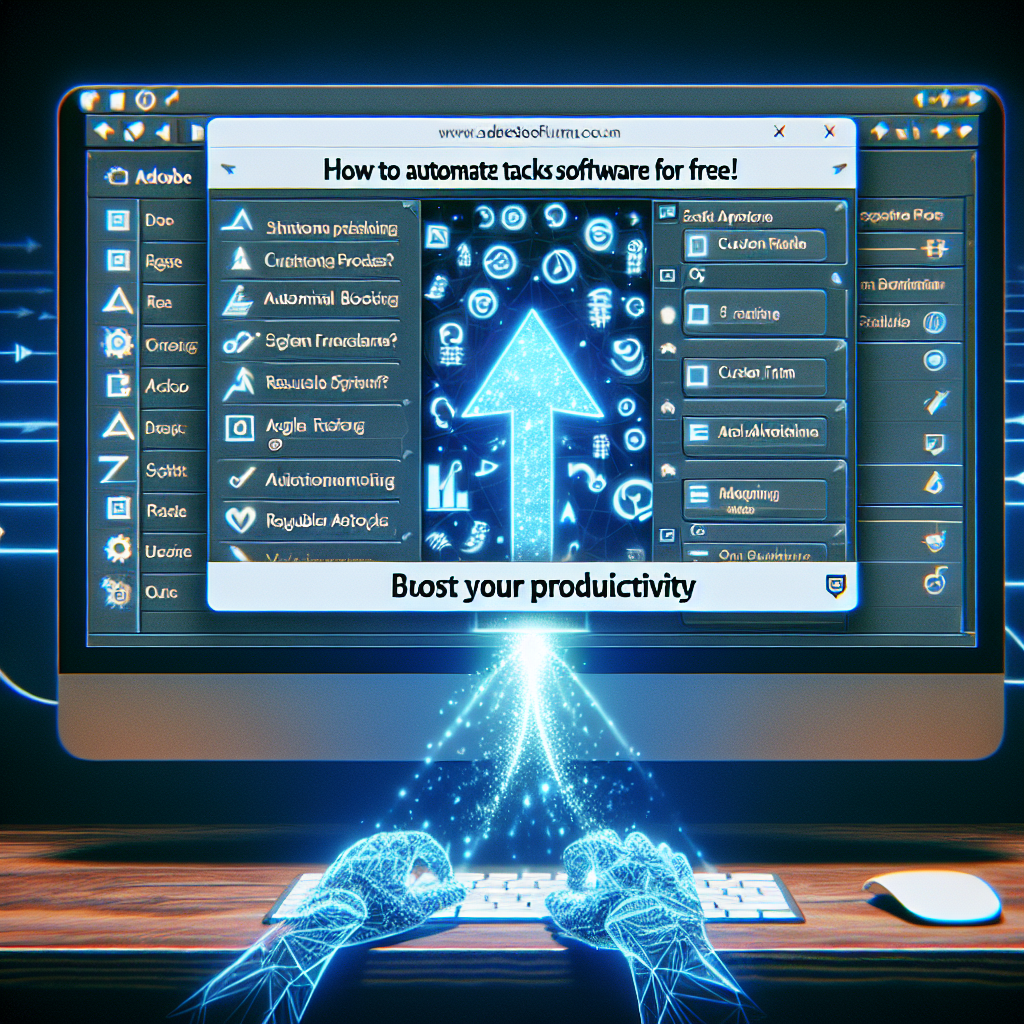How to Automate Tasks in Adobe Software for Free
Automate repetitive tasks and save hours in Adobe apps like Photoshop, Illustrator, and more.
Introduction: Why Automate Adobe Tasks?
Adobe’s creative suite is packed with powerful tools, but creative work often involves repetitive processes—batch resizing images, applying filters, exporting files, or preparing assets. Automating tasks in Adobe software can save you hours, reduce errors, and let you focus on creative work instead of manual operations.
What Does It Mean to Automate Tasks in Adobe Software?
Task automation in Adobe software refers to using scripts, actions, plugins, and workflow tools to perform repetitive or complex steps automatically. Whether you’re editing hundreds of photos in Photoshop, batch exporting graphics from Illustrator, or generating PDF reports in Acrobat, automation can streamline your workflow.
Key Benefits of Automating Adobe Tasks
- Save time and boost productivity
- Reduce manual errors and inconsistencies
- Maintain consistent quality across projects
- Free up creative energy for more important tasks
Free Methods to Automate Tasks in Adobe Software
1. Adobe Actions (Photoshop & Illustrator)
Actions are built-in tools in Photoshop and Illustrator that let you record and replay a series of steps. You can automate anything from resizing images, applying filters, to exporting in specific formats.
- How to create an action: Open the Actions panel (Window > Actions), click the “New Action” button, and record your steps. Stop recording and play the action on new files.
- Batch processing: Use File > Automate > Batch to apply actions to entire folders of files.
2. Scripts and Scripting Languages
Adobe supports scripting languages like JavaScript (ExtendScript), AppleScript (for Mac), and VBScript (for Windows). These allow for advanced automation in Photoshop, Illustrator, InDesign, and more.
- Automate complex processes like renaming layers, exporting assets, or generating templates.
- Many free scripts are available from the Adobe community or you can write your own.
• Batch export layers as PNGs in Photoshop
• Automatic artboard export in Illustrator
• Bulk PDF splitting in Acrobat
3. Free Plugins and Extensions
Explore free plugins and extensions from the Adobe Exchange or open-source communities. These often provide automation for tasks like file conversion, asset management, and batch processing without coding.
4. Macros and Custom Keyboard Shortcuts
Use macro tools (like AutoHotkey on Windows or Automator on macOS) to automate keyboard shortcuts and repetitive menu clicks in Adobe programs. These free utilities can automate tasks across different Adobe software.
Step-by-Step Example: Batch Resize Images in Photoshop for Free
- Open Photoshop and go to Window > Actions.
- Click New Action, name it (e.g., “Batch Resize”), and start recording.
- Resize the image (Image > Image Size), then stop recording.
- Go to File > Automate > Batch, select your action and the source folder.
- Run the batch process—Photoshop will automatically apply your action to all images in the folder!
LSI Keywords Related to Automating Adobe Tasks
When learning how to automate tasks in Adobe software for free, you might also look for:
- Free automation tools for Adobe
- Photoshop batch processing
- Illustrator scripting tutorials
- Adobe automation scripts
- Automate repetitive work in design software
- Best free plugins for Adobe Creative Cloud
- How to use Actions in Photoshop
- ExtendScript for Adobe automation
- Macros for creative professionals
- Automator workflows for Adobe apps
Tips for Successful Adobe Automation
- Test your actions and scripts on a few files first to avoid unexpected results.
- Save backup copies before batch processing.
- Explore online communities for free scripts and automation ideas.
- Combine multiple automation methods for complex workflows.
Conclusion: Start Automating Today
Automating tasks in Adobe software for free is possible with built-in features, scripts, and free plugins. Whether you’re a designer, photographer, or business user, you can save time and improve efficiency by embracing these automation strategies. Start small with actions or scripts, and soon you’ll wonder how you ever worked without them!