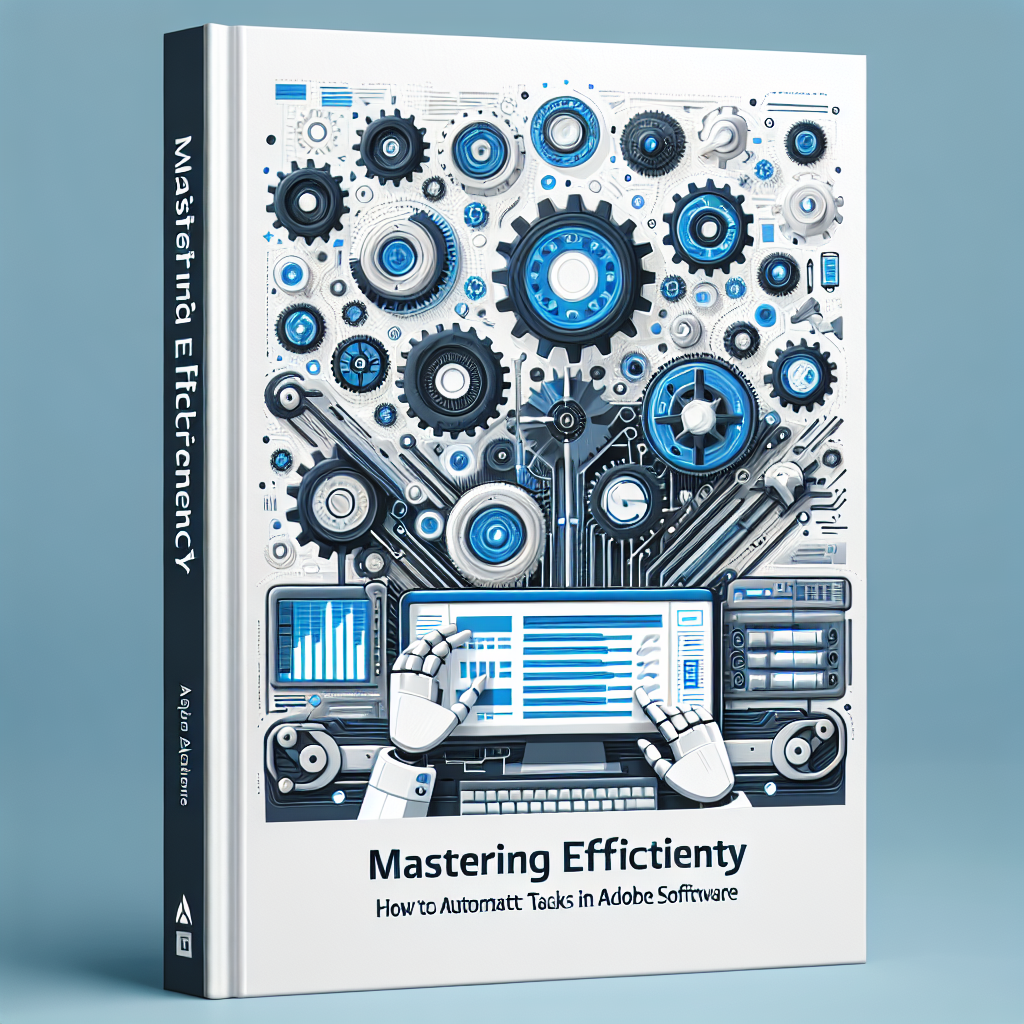Introduction
In the fast-paced world of digital design and content creation, efficiency is not just a luxury—it’s a necessity. Automating tasks in Adobe software can save countless hours, reduce repetitive work, and unleash creative potential. Whether you’re a graphic designer, video editor, or photographer, learning how to streamline your workflow with automation tools in Adobe applications like Photoshop, Illustrator, and Premiere Pro will give you a competitive edge. In this comprehensive guide, we explore powerful automation techniques, productivity tips, and best practices for maximizing your output using Adobe Creative Cloud.
Understanding Automation in Adobe Apps
Automation in Adobe software refers to using built-in features, scripts, and third-party plugins to perform repetitive or complex actions with minimal manual intervention. Most Adobe apps offer various automation tools such as Actions, Batch Processing, Presets, and Scripting. These tools are designed to help creators process large volumes of files, apply consistent effects, and maintain accuracy without the need to repeat mundane steps.
Key Automation Features:
- Actions (Photoshop, Illustrator): Record a sequence of steps and replay them on other files.
- Batch Processing: Apply actions or effects to multiple files at once.
- Presets: Save reusable styles, effects, and adjustments.
- Scripting: Write custom scripts to automate complex or unique workflows.
- Templates: Use pre-designed layouts to jump-start new projects.
- Integration with Creative Cloud Libraries: Share and sync assets and settings across apps and devices.
Automating Tasks in Adobe Photoshop
Photoshop is a pioneer in creative automation. Here are some ways you can accelerate your photo editing and design tasks:
Using Photoshop Actions
Actions allow you to record a series of edits or commands and replay them with a single click. For example, you can create an action that resizes images, applies a filter, and saves them in a specific format. To automate tasks in Photoshop:
- Open the Actions panel (Window > Actions).
- Click the New Action button and start recording your steps.
- Perform the desired edits, then stop recording.
- Apply this action to new files or batches using File > Automate > Batch.
This method is ideal for photographers and digital artists who often repeat similar edits across multiple projects.
Batch Processing in Photoshop
Batch processing is a time-saver for those who need to process hundreds of images. For example, you can batch resize, watermark, or color-correct photos:
- Navigate to File > Automate > Batch.
- Select the desired action and source folder.
- Choose a destination and file naming convention.
- Run the batch to process all files automatically.
This approach helps maintain consistency and boosts productivity in large-scale projects.
Speeding Up Workflows in Adobe Illustrator
Illustrator, known for vector graphics, also offers robust automation features. Designers can use Actions to automate complex design tasks such as converting shapes, applying effects, or exporting assets in bulk.
Illustrator Scripts & Plugins
Beyond actions, Illustrator supports JavaScript-based scripting. Scripts can automate repetitive tasks like exporting artboards, generating graphics, or organizing layers. Many free and commercial scripts are available to extend Illustrator’s capabilities. Additionally, plugins such as Astute Graphics offer advanced automation for vector editing and alignment.
Streamlining Video Editing in Adobe Premiere Pro
Video editors often face time-consuming tasks such as cutting, color grading, and exporting multiple videos. Premiere Pro includes automation features such as Automated Sequences, Presets, and Essential Graphics Templates.
Automated Sequences & Presets
With Automate to Sequence, you can quickly assemble clips based on markers or metadata. Presets allow you to standardize color corrections, transitions, or export settings. These tools minimize repetitive work and ensure consistency across video projects.
The Power of Scripting in Adobe Creative Cloud
For advanced users, scripting opens up endless possibilities for automation across Adobe apps. You can write or use existing scripts in JavaScript, AppleScript, or VBScript to automate multifaceted workflows. For instance, scripts can automate the export of assets, batch create documents, or sync data between Adobe apps.
Many community resources and forums provide ready-to-use scripts tailored to various Adobe programs.
Connecting Adobe Apps with Automation Tools
The Adobe Creative Cloud ecosystem supports integration with external automation platforms like Zapier or Integromat (Make). While these platforms are often used for business automation, they can also trigger actions based on Adobe file events, automate asset management, or connect Adobe apps to other productivity tools.
Best Practices for Automating Tasks in Adobe Software
- Plan your workflow: Identify repetitive tasks and map out steps before automating.
- Test on sample files: Run automation on copies to avoid accidental data loss.
- Organize assets: Use clear folder structures and naming conventions for smooth batch processing.
- Leverage presets and templates: Standardize your creative assets for team collaboration.
- Stay updated: Regularly update your Adobe software for the latest automation features and improvements.
Real World Examples of Automation in Adobe Software
- A wedding photographer uses Photoshop actions to retouch hundreds of images in minutes.
- A marketing team automates the creation of branded social media graphics using Illustrator scripts.
- A video editor speeds up weekly YouTube production by applying presets and automated sequences in Premiere Pro.
Frequently Asked Questions (FAQ)
- What are the benefits of automating tasks in Adobe software?
- Automation saves time, reduces errors, ensures consistency, and allows creators to focus on more strategic and creative aspects of their work.
- Is coding knowledge necessary to automate tasks?
- No, most automation features like actions and batch processing require no coding. However, scripting offers more flexibility for advanced users.
- Can automation be undone?
- Automated actions can often be undone depending on the app and workflow. Always use sample files to test new automation routines.
Conclusion
Embracing automation in Adobe software is a game-changer for creative professionals. By leveraging actions, batch processing, presets, and scripting, you can transform tedious tasks into streamlined workflows. Start small, experiment with the built-in automation tools, and gradually incorporate more advanced options as your skills grow. The result? More time for creativity, innovation, and delivering outstanding results to your clients or audience.