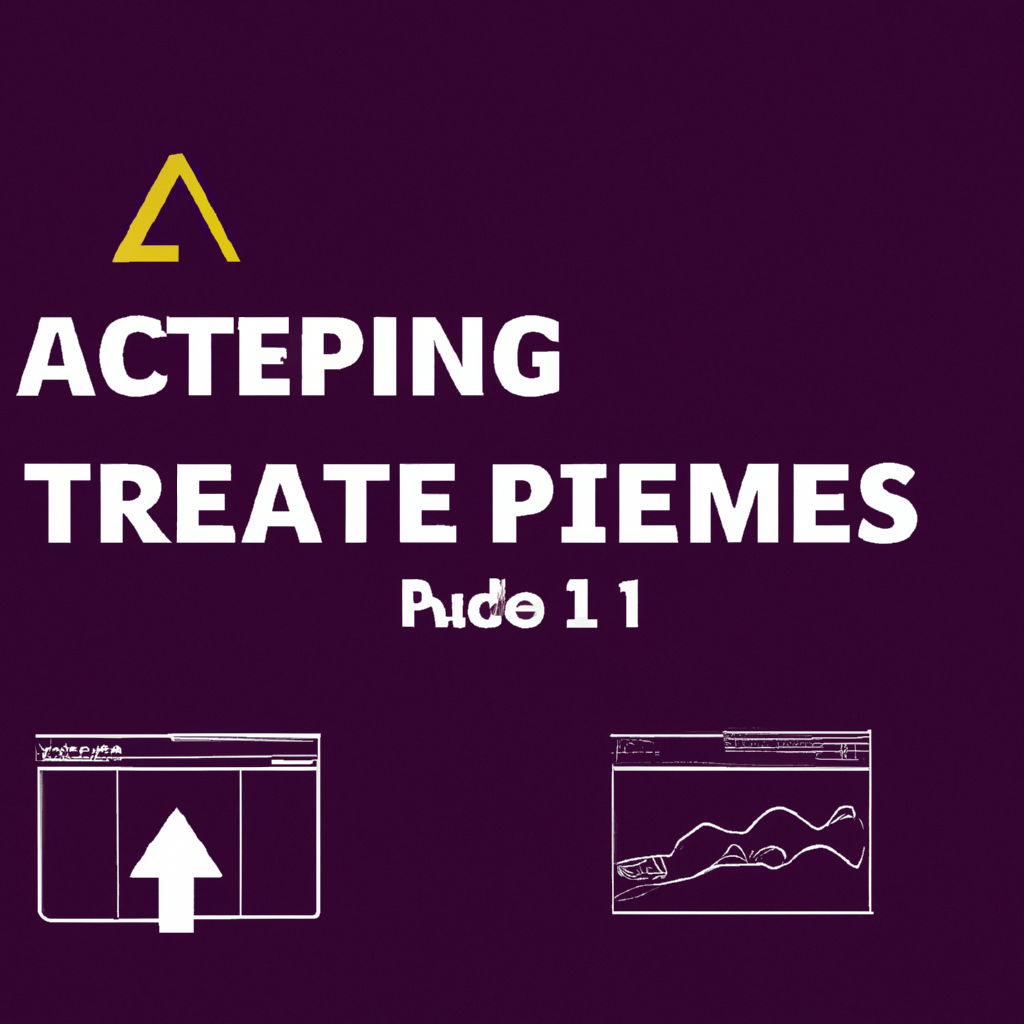Introduction: Mastering the Adobe Premiere Timeline in 2024
Video editing continues to evolve, and Adobe Premiere Pro stays at the forefront with powerful timeline features. As content creators aim for faster workflows, understanding the latest Adobe Premiere timeline tricks 2024 is essential. Whether you’re a seasoned editor or a beginner, these innovative techniques and hidden tools will supercharge your edits and unleash your creative potential.
Why Focus on the Timeline?
The timeline is the heart of any editing session in Premiere Pro. With new updates in 2024, Adobe has introduced cutting-edge enhancements to the timeline interface, improving everything from track management to clip manipulation. Let’s dive into the best timeline tricks, incorporating top LSI keywords like “sequence tips,” “ripple edit,” “track targeting,” and “video editing shortcuts.”
1. Advanced Track Targeting and Organization
- Custom Track Colors: Assign unique colors to each track for instant recognition. Right-click on the track header and select your preferred color.
- Track Locking & Hiding: Protect crucial tracks from accidental changes by locking them. Use the eye icon to temporarily hide tracks and declutter your workspace.
- Sequence Nesting: Organize complex projects by nesting sequences. Drag an entire sequence onto the timeline as a single clip, streamlining edits and effects.
Pro Tip:
Utilize track targeting to control where new clips land, especially when using shortcuts for inserting or overwriting media.
2. Ripple, Roll, and Slip Edits: Precision Timeline Tools
Master the Ripple Edit Tool (B) to automatically close gaps when trimming clips, saving time on manual adjustments. The Roll Edit Tool (N) shifts the cut point between two adjacent clips without affecting overall duration, while Slip (Y) and Slide (U) tools adjust internal clip timing and position. These timeline tricks bring granular control to your edits.
3. Timeline Markers & Labels: Navigating Edits Quickly
Markers are invaluable for identifying key moments and syncing with music. Press M to add a marker, double-click to label or add notes, and color-code for organization. Combine markers with timeline labels to visually segment your workflow—great for collaborative projects and review sessions.
4. Automating Edits with Shortcuts and Macros
Speed up repetitive tasks by mastering keyboard shortcuts. In 2024, Adobe Premiere allows full customization of shortcuts, making it easier to execute actions like razor cuts (C), ripple deletes (Shift+Delete), and playhead navigation (Up/Down Arrow). For power users, integrate macros for multi-step processes such as batch color grading or dynamic transitions.
5. Dynamic Audio Editing on the Timeline
Seamlessly edit audio by expanding track height (use Shift+=), revealing waveforms, and directly keyframing audio levels on the timeline. Take advantage of audio ducking and essential sound panel integrations to balance dialogue, music, and effects efficiently.
6. Using Adjustment Layers and Effects on the Timeline
- Adjustment Layers: Apply color grading, transitions, or effects across multiple clips by placing adjustment layers above your video tracks.
- Effect Controls: Animate effects directly from the timeline using keyframes for seamless transitions and dynamic visuals.
7. Timeline Zoom and Navigation Tricks
Quickly zoom in/out with =/- keys or use the hand tool (H) to pan across long sequences. Leverage the timeline search bar to filter clips by name or label, streamlining the editing process in large projects.
8. Gap Removal and Timeline Cleanup
Remove unwanted gaps with Sequence > Close Gap or by right-clicking the empty space and selecting Ripple Delete. Use Track Select Forward Tool (A) to move all clips on a track at once, ideal for rearranging scenes or making space for new content.
9. Real-Time Collaboration and Review
With Premiere Pro 2024, share timelines via Team Projects for instant collaboration. Annotate the timeline with comments and markers for feedback, and leverage auto-save and versioning to prevent data loss.
10. Exporting Timeline Selections
Need to export only a segment of your timeline? Use the In (I) and Out (O) points to define your selection, then export using Media Encoder. This trick is perfect for creating previews, social media teasers, or VFX handoffs.
Conclusion: Elevate Your Editing with Premiere Timeline Tricks
The Adobe Premiere timeline tricks 2024 outlined above will help you edit smarter, not harder. Explore new features, customize your workflow, and combine these techniques with your creativity for professional results. Stay updated with the latest Adobe Premiere Pro developments and continue refining your timeline mastery!